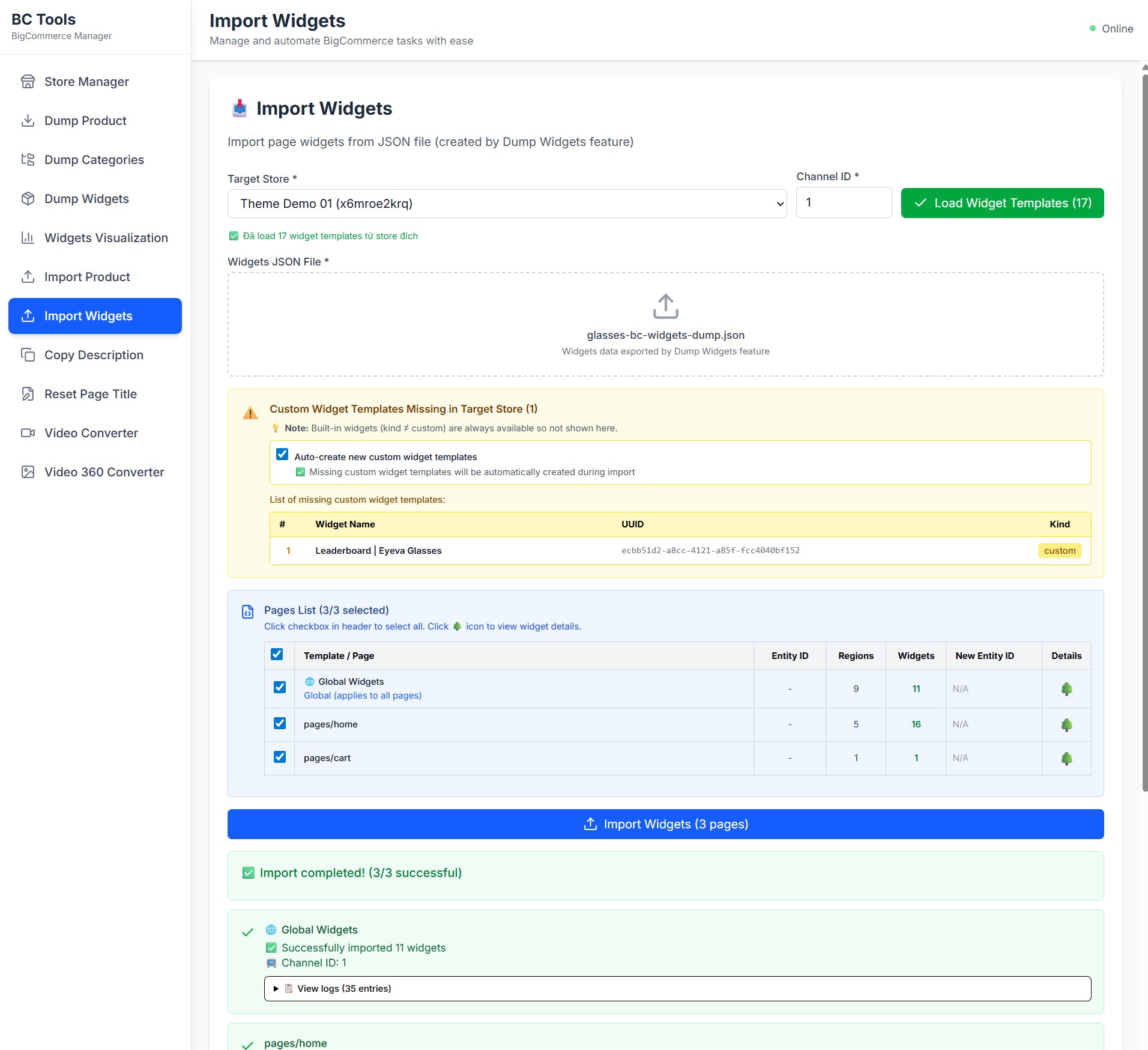Get Started¶
Thank you for using our theme!
To set up the theme exactly like our demo stores, you may need to install our free app PapaThemes Widgets. This app provides additional widgets to visually build content in Page Builder without requiring coding skills.
To display your Instagram photos on your website, you can use our free tool PapaThemes Instagram. We will guide you step by step later in this manual.
Customizing Typography, Fonts, and Colors¶
Customize typography, fonts, colors, and buttons in Page Builder > Theme Styles > General. There are dozens of options to help you beautifully and uniquely customize your website.
Customizing the Checkout Page's Typography and Colors¶
Customize the checkout page's typography and colors in Page Builder > Theme Styles > Optimized Checkout.
Installing the PapaThemes Widgets App¶
Find and install the PapaThemes Widgets app from the BigCommerce Apps Marketplace.
After installation, navigate to your admin panel. In the left sidebar, click Apps > My Apps. Then, click the Launch button for the PapaThemes Widgets app to open it:
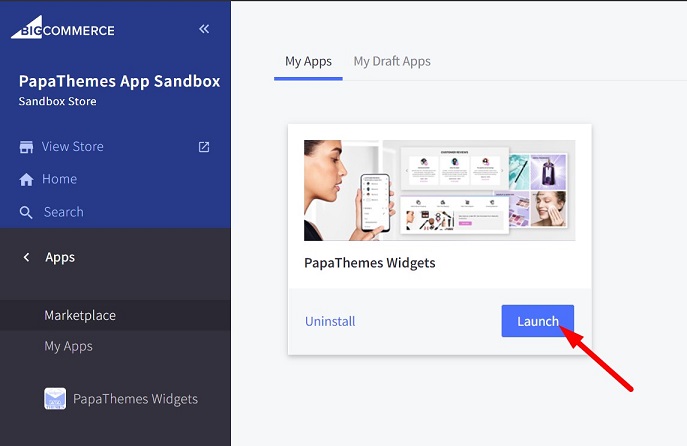
Next, click the Install buttons in sequence to install all the available widgets.

Go to Storefront > My Themes. Click Customize on the Eyeva theme's dropdown menu to open Page Builder. Select any theme style to begin.
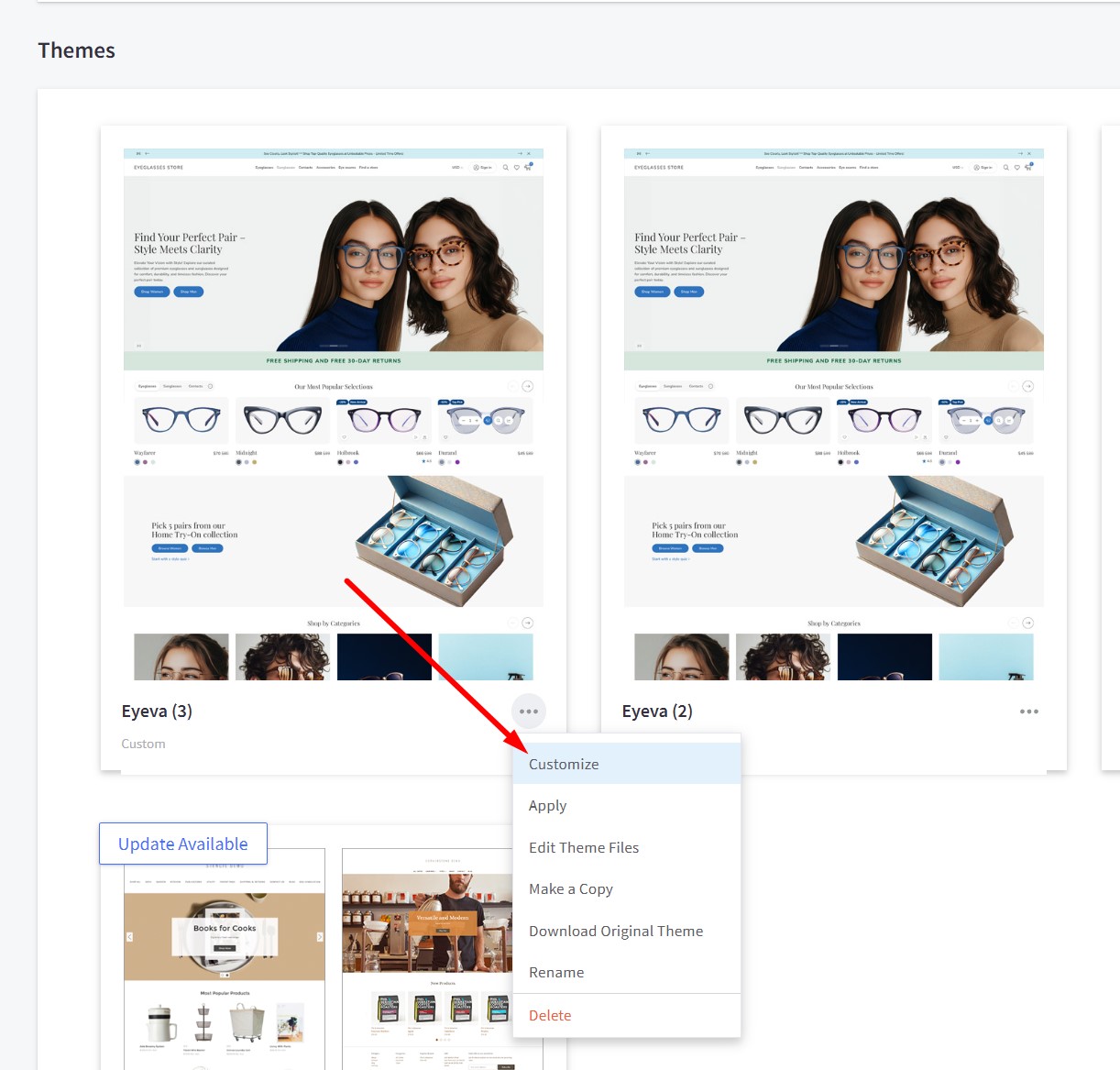
Confirm the widgets are installed by verifying they appear in Page Builder.
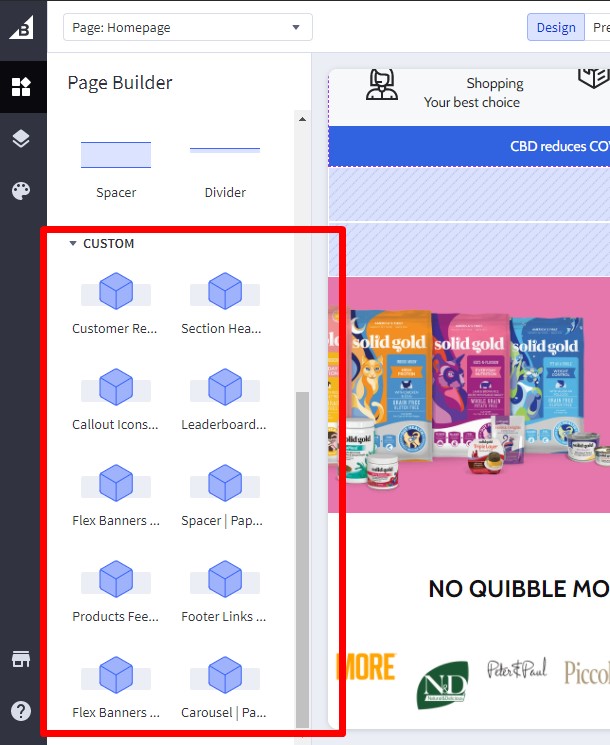
Importing Sample Products¶
To set up your store to work exactly like our demo stores, you can import sample products using the following steps:
Available Sample Products:
-
Contacts Demo Product
-
Eyeglass Modifiers Modal Demo Product
-
Brown Leather L-Shaped Sofa
-
ASUS ROG Zephyrus G16 Laptop
Import Steps:
- Go to BC Tools
- Click the Store Manager menu item and enter your store API key
- Click the Import Product menu item
- Select your store as the target store
- Under Product JSON File, upload the downloaded JSON file from above
- Click the Import Product button to import the product into your store
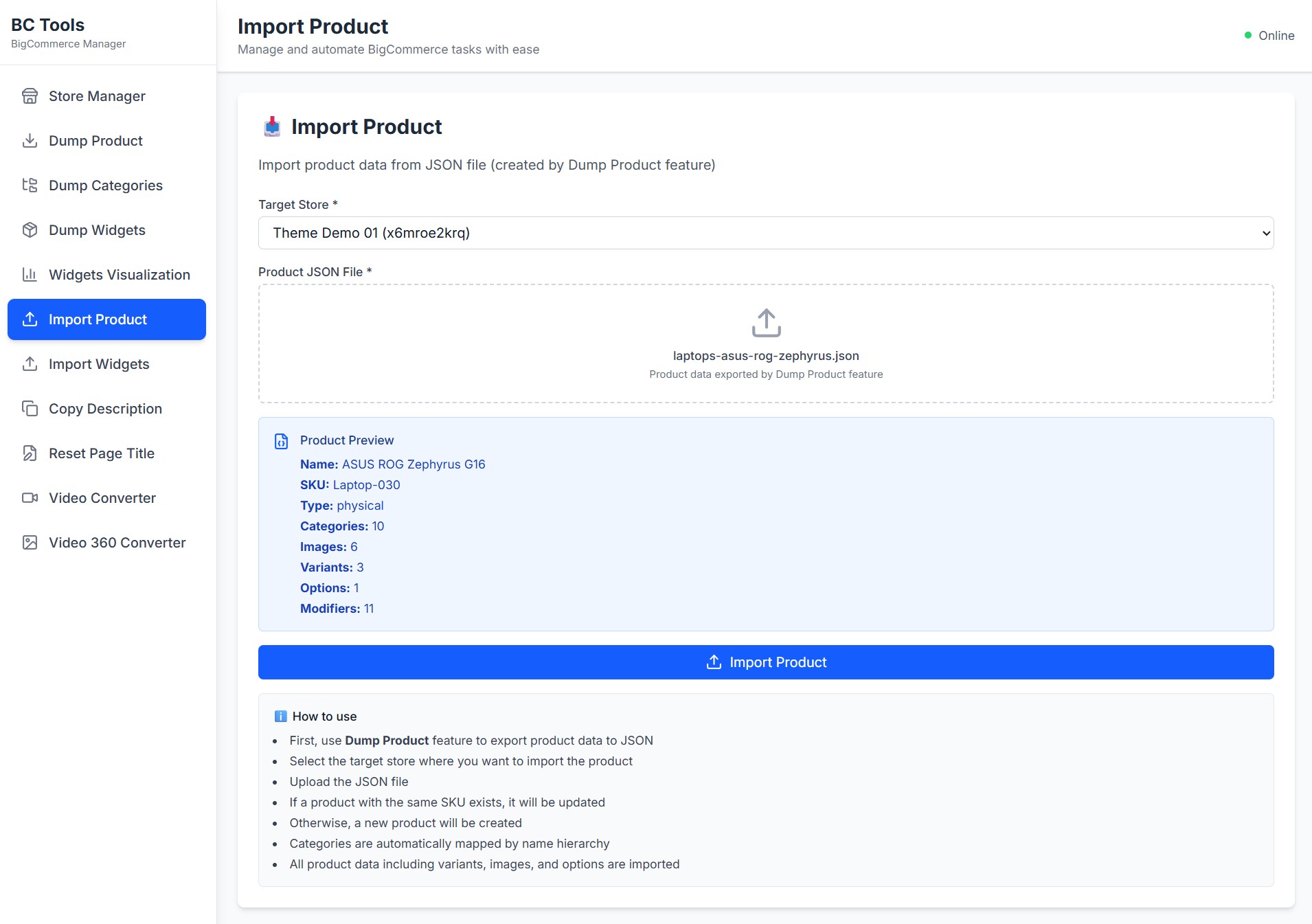
Importing Widgets to Pages¶
To import widgets to pages (Home, Product, Cart, global regions) in your store to work exactly like our demo stores:
Available Widget Dumps:
-
For Glasses Demo Store
- Download: samples/glasses-bc-widgets-dump.json
-
For Sofas Demo Store
- Download: samples/sofas-bc-widgets-dump.json
-
For Laptops Demo Store
- Download: samples/laptops-bc-widgets-dump.json
Import Steps:
- Go to BC Tools
- Click the Store Manager menu item and enter your store API key (skip if already entered)
- Click the Import Widgets menu item
- Select your store as the target store
- Enter your Channel ID (default is
1if you only have one storefront) - Click the Load Widget Templates button to load existing widget templates in your store
- Under Widgets JSON File, upload the downloaded JSON file from above. After selecting the file, a list of widgets and pages to be imported will appear
- Check "Auto-create new custom widget templates" if you want to automatically create widget templates that are not yet available in your store but are required for our theme
- In the Page List, select the pages you want to import widgets into
- Click the Import Widgets button to import the widgets into your store
- Preview your storefront with pages like Home, Product, Cart, which will look like our demo stores